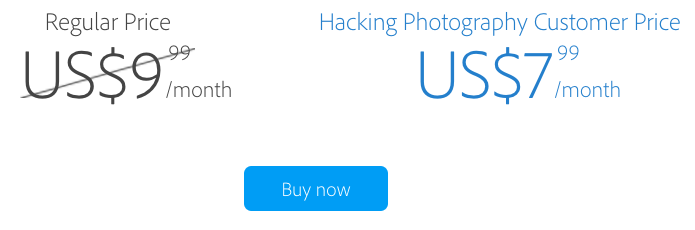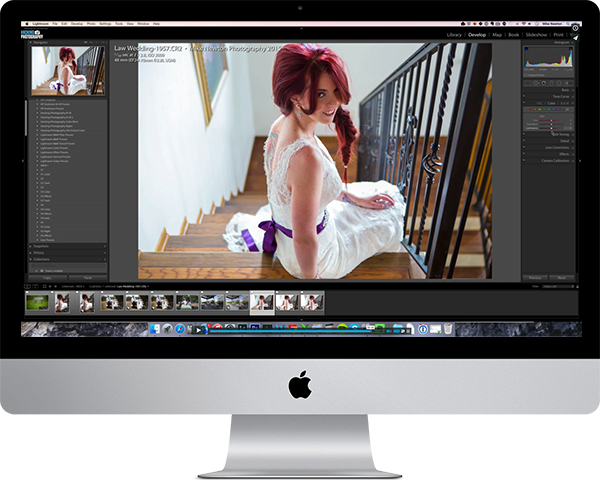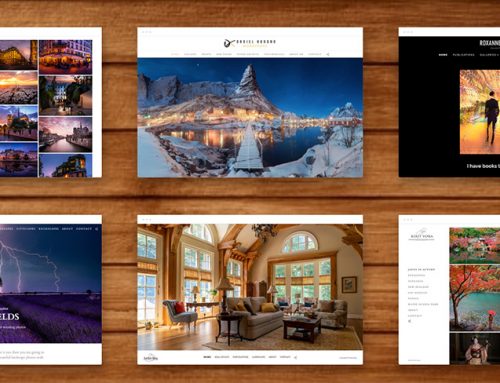If you haven’t moved over to Adobe’s Creative Cloud for Photographers yet, Lightroom Mobile could be the smartphone or tablet app that tempts you.
Its a fantastic app for your phone or tablet that makes editing on the fly simple and fun.
Lightroom Mobile provides two enormous benefits.
• Editing of DNG (RAW) files
• Serious editing on your smartphone or mobile device
In this article, I’d like to give you an overview of how Lightroom Mobile has helped me get more out of my smartphone photography and make better use of ‘dead time’. Hopefully, I might tempt you to give it a try.

DNG file gives a large image to work with.
Better Pictures with Lightroom Mobile

Lightroom Mobile allows you to add gradients and contrast to improve your images.
I love my iPhone. It’s convenient, super easy to use and I can post the JPEG pictures straight onto Facebook, Twitter, Instagram etc. However, there are drawbacks.
The first of these is image size. Whilst my iPhone 6s camera is 12 megapixels, a JPEG photo is typically between 2 and 4 megapixels. This is good enough for Facebook but too small for my stock library.
The second is zooming. When zooming in on a smartphone, you decrease the number of pixels used. Even a small crop can have a visible effect.
The third problem are the JPEGs themselves. The iPhone software is good in low light conditions but struggles in strong sunlight and concerts where the lighting is changing constantly.

Editing a .dng RAW file gives more control over difficult lighting conditions.
Ideally, I want a JPEG file for social media and a RAW file for later. Lightroom Mobile gives me that.
Lightroom Mobile creates a DNG RAW file which is around 15Mb. This enables me to edit it on my phone and at any point create a JPEG. I can then sync these DNG files to Lightroom on my laptop or desktop over Wifi, do any fine edits, and then export a full-size file that will be accepted by my stock library.
Editing on the Go
One of my New Year’s resolutions was to spend less time on Facebook and Twitter. But, if like me, you’re on a crowded train or waiting for someone to arrive and those ‘dead’ minutes can be a chance to do something more creative.
Great creative control, right on your device
Lightroom Mobile has the same engine as Lightroom itself so many of the features of Lightroom are present in Lightroom Mobile.
You can rate photos, crop, change the exposure, white balance, saturation, add grads, presets etc. on your smartphone or on a tablet.
You can certainly produce a version that is good enough to post on social media then sync that image up to Lightroom for final touches (adding grain, healing, split toning, etc) where the bigger screen is really required to see what you’re doing. All of the photos in this post are done in that way.
Using Lightroom Mobile to edit photos on your computer while on your device
A slick feature in Lightroom Mobile is that you can edit photos that are already in Lightroom on your desktop/laptop. You do this on your desktop/laptop by creating a collection for Lightroom Mobile and moving photos into it.
This will enable the photos and any changes you make to be synced between Lightroom on your desktop/laptop and Lightroom Mobile on your device.
If you have a whole series of photos, it’s really useful for playing around with the look and feel on one photo then copy those settings over to the other photos back in Lightroom using the sync function.

Graduated and selective filters were used to increase exposure on either side and decrease exposure in centre.
How Easy is it to Use?
The engine underneath Lightroom Mobile is the same as Lightroom itself so the controls work in the same way. There isn’t the room here to cover every function in detail but, if you’re reasonable familiar with Lightroom, I’m pretty confident that you’ll be able to use Lightroom Mobile fairly easily.
A few things to pay close attention to while using Lightroom Mobile
There are a couple of things to watch out for. Make sure that your device is set to sync over Wifi only on the main Lightroom settings. If you don’t, it will eat into your data allowance from your carrier!
The other is that, for selective adjustments, changes need to be accepted whilst edits applying to the whole photo don’t. This takes a while to get used to but it’s hardly the end of the world.

This image was edited in Lightroom Mobile to get the mood right with final adjustments in Lightroom and Photoshop.
Try It Out
I’d really recommend investing some time in trying out Lightroom Mobile. Like all software, Lightroom Mobile will be developed over time and I’m looking forward to seeing where Adobe takes it.
I’ve always enjoyed the convenience and spontaneity of using my iPhone and, of course, the best camera you have is the one you have with you.
However, having the ability to shoot RAW means that my iPhone now feels much more of a working camera. As a bonus, I’m now in the habit of doing ‘something’ creative each day whether it’s taking more pictures or just playing around with the look and feel of existing ones.
If you’ve used it, I’d love to know what you think about Lightroom Mobile in the comments.
Not a Creative Cloud/Lightroom Mobile user? Get an exclusive 20% off here!
I partnered up with Adobe to offer new users a 20% discount on the first year of their subscription!
I’ve been a Creative Cloud users since it came out and have loved it. I’m a big fan of getting all the new features and updates as soon as they come out.
All you have to do to get started is click this link or the image above.
Get my secret weapon to master Lightroom editing
The best way to learn to make impactful edits in Lightroom is by looking over the shoulder of a professional and see how they do what they do.
With that in mind, I created a full course called the Monthly Edit Membership in which I show you how to I edit a ton of different photos from top to bottom, front to back.
You will see me edit portraits, landscapes, family photos, models, architecture, food, weddings, and more! By the time the course is over you’ll know how to edit every type of image you can think of.
Click this link to learn more or click the image below.