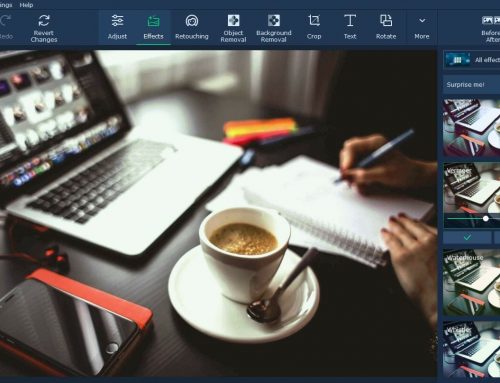Cameras can capture all kinds of fun and my firm belief is that when we color outside the lines – play and not take things too seriously – we learn.
I’ve been hand blending photographs for years. I love taking pictures of a subject from a lot of different angles. This method usually requires that I keep the subject in the middle of the frame and shoot anywhere from three to 20 shots. I load them as layers into Photoshop and then turn everything off visibly except the bottom layer. I then start blending from the bottom up until I get the image I imagined.
Another
One day I was playing around in Photoshop and found that there were other options where I could auto- blend layers. I could give up control and let Photoshop make the decisions. The intriguing thing here was that I didn’t know what Photoshop would envision. I soon learned that the program took my images to places I would have never imagined.
I could take multiple images of the bridge moving the camera just a little bit between shots – up and down, tipping this way and that – and then ask photoshop to do an auto-blend.
So imagine 14 individual shots like this but with each one taken from a slightly different vantage point.
Then I put them in auto blend to see what Photoshop does.
Playing with this is really fun and it’s surprisingly simple to accomplish in terms of using Photoshop. After you’ve played with it a bit, you’ll find yourself looking for good subject and that can get challenging – planning for what you hope. And you will sometimes get it – and other times Photoshop will show you something you would have never dreamed possible.
Load your photographs as layers in Photoshop. You can do this by selecting them in Lightroom and going to edit > add as layers.
Once in Photoshop, select all the layers > Shift A. Then go to the menu at the top and choose Edit>Auto- Blend Layers
The window looks like the following and these are my settings:
It’s just that simple – so go have some fun!
Please visit roxanneoverton.slickpic.com — where you will find more photography and information on my instructional and travel series photography books.